Table of contents
Introduction
The purpose of this tool is to parse and convert the content of a Google Sheets spreadsheet to Markdown. In this specific case, I just wanted a simple script to reduce the friction in getting a valid output I could use to maintain a "learning log" on my website. So that gives me a quick way to input data in a spreadsheet and then I can take the time whenever needed to update the learning progress as desired by reformatting any of the entries and optionally adding notes to them.
General software requirements
This tool should:
- Be able to read a private spreadsheet with a service account configured with the Google Sheets API.
- Convert rows from a Google Sheets spreadsheet into Markdown (see Input and Output sections below for details).
- Skip rendering rows that are missing a value for the
TitleorDatecolumns (it couldn't be rendered in the correct place properly without this information). - Other columns are optional and the corresponding level of nesting will be skipped if no value was provided (e.g. a category
Articlesmay have an item with no sub-category and could be missing any of the other values except forTitleandDate). - Separate entries by month by parsing the
Datecolumn. - A command-line parameter should exist to specify a year from which the date should be extracted.
- The output should be in reverse chronological order (i.e. for a full year with entries for each month, December will appear at the top and January at the bottom).
- Output a hierarchical format like the following:
Category > Sub-category > Title > Activity & notes - Group entries by category and sub-category (e.g. if a category is named
Articlesand there is a sub-category namedPython, thenPythonmust be nested underArticlesfor the corresponding month). - Sort on the
Datecolumn before doing any parsing on other columns (rows in the spreadsheet can be in non-chronological order). - Dates from a single year will be kept (either the year received as a parameter or the most recent year found).
- Sort
Category,Sub-categoryandTitlealphabetically (ascending order from top to bottom). - Not sort the
Activitycolumn to preserve the order in which rows were added to the spreadsheet. - Render links only if the
Linkcolumn is a valid URL. - Not validate the content of columns except for
DateandLink(i.e. render the other columns as is). - Display items with no category above those having a category. The same logic would be true for sub-categories.
- Format the output:
Dateshould become headers (##).Categoryshould be bolded.Sub-categoryshould be emphasized.Titleshould become a link if theLinkcolumn contains a valid URL.Activityshould be nested underTitle, occupying a new line for each activity.Notesshould appear (italicized and inside parentheses) next to the activity.- If there is a value for
Notesbut no value forActivity, the output would be next to theTitle.
- If there is a value for
Input
A spreadsheet with the following columns (starting with Date):
| [additional info] | Date | Category | Sub-category | Title | Activity | Link | Notes |
|---|---|---|---|---|---|---|---|
| November | 13/11/2021 | Articles | Python | Python slots, slots, and object layout | https://www.youtube.com/watch?v=Iwf17zsDAnY | understood that X does Y | |
| November | 14/11/2021 | Books | Software engineering | The Pragmatic Programmer | ch. 1 | https://pragprog.com/titles/tpp20/the-pragmatic-programmer-20th-anniversary-edition/ | note 1 here |
| November | 15/11/2021 | Books | Software engineering | The Pragmatic Programmer | ch. 2 | note 2 here too | |
| November | 16/11/2021 | Books | Software engineering | Clean Code | |||
| December | 1/12/2021 | Documentation | Python | The Python Tutorial | Sections 1-4 | https://docs.python.org/3/tutorial/index.html | |
| December | 2/12/2021 | Books | Software engineering | Clean Code | ch. 2-10 | ||
| Render available values | 2/12/2021 | Books | Clean Coder | book note | |||
| Render available values | 2/12/2021 | Python/C API Reference Manual | https://docs.python.org/3/c-api/index.html | ||||
| Title missing: skip rendering | 3/12/2021 | Articles | |||||
| Title missing: skip rendering | 3/12/2021 | Articles | Software engineering | ch. 3 | https://docs.python.org/3/c-api/index.html | note | |
| Date missing: skip rendering | Articles | Python | Python slots, slots, and object layout | Section 2 | https://www.youtube.com/watch?v=Iwf17zsDAnY | note not rendered |
Output
A Markdown output to the terminal in the following format:
## December
- [Python/C API Reference Manual](https://docs.python.org/3/c-api/index.html)
- **Books**
- Clean Coder (_book note_)
- _Software engineering_
- Clean Code
- ch. 2-10
- **Documentation**
- _Python_
- [The Python Tutorial](https://docs.python.org/3/tutorial/index.html)
- Sections 1-4
## November
- **Articles**
- _Python_
- [Python slots, slots, and object layout](https://www.youtube.com/watch?v=Iwf17zsDAnY) (_understood that X does Y_)
- **Books**
- _Software engineering_
- Clean Code
- [The Pragmatic Programmer](https://pragprog.com/titles/tpp20/the-pragmatic-programmer-20th-anniversary-edition/)
- ch. 1 (_note 1 here_)
- ch. 2 (_note 2 here too_)
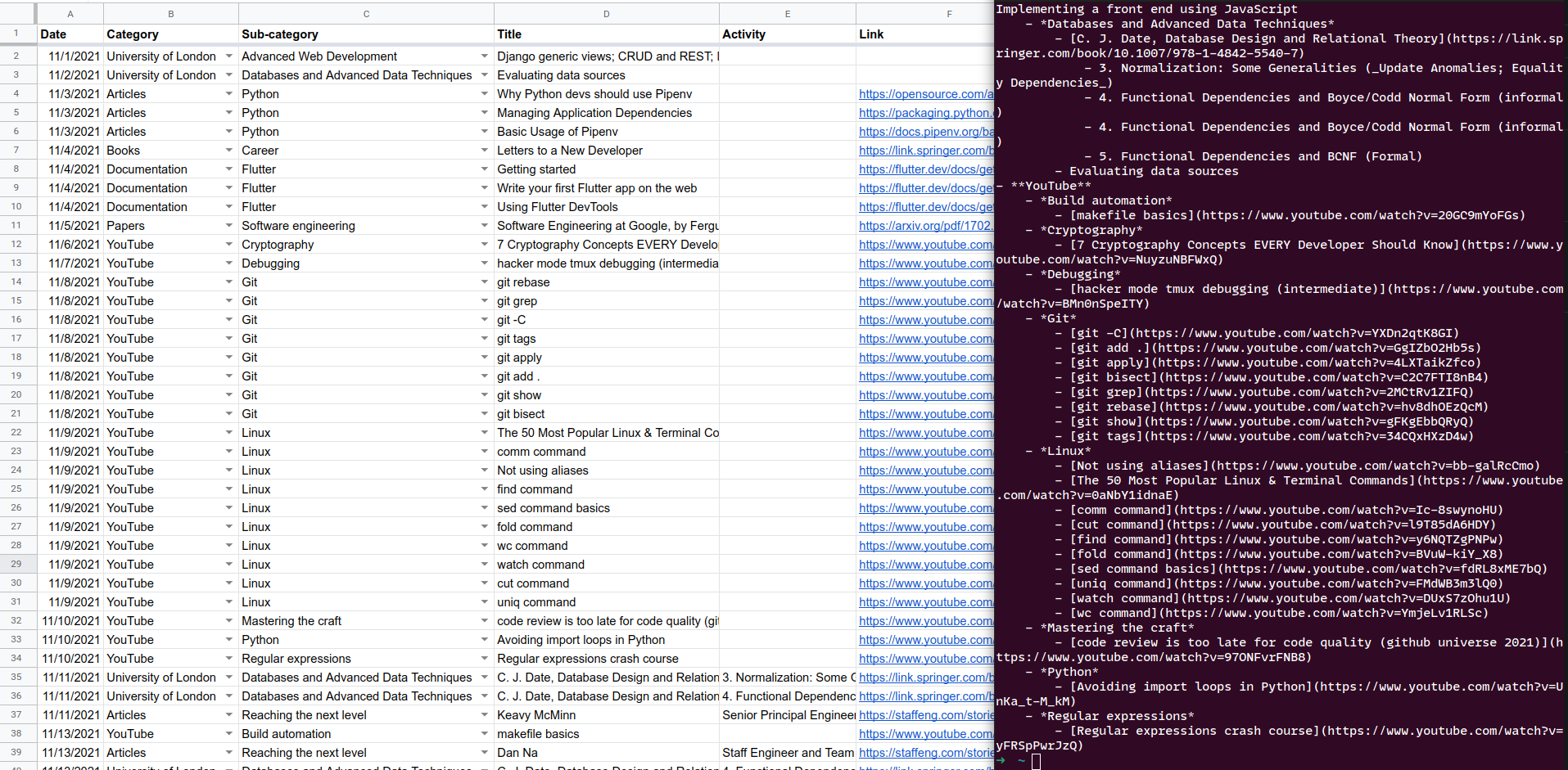
Installing this tool
Tested only under Python 3.9.7, requires at least Python 3.7+.
Using pip
- [recommended] Activate a virtual environment.
- To install dependencies, run from this directory:
pip install -r requirements.txt - Then execute the script to run the tool:
python3 get_learning_logs
Using pipenv
- Run from this directory:
pipenv install. - Activate the newly created virtual environment with
pipenv shell. - Then execute the script to run the tool:
python3 get_learning_logs
How to use this tool
You will need to create an environment file (default path: ~/.learning-logs or edit the path for LEARNING_LOGS_ENV_PATH in get_learning_logs.py). It should look as follows:
SERVICE_ACCOUNT_FILEPATH="/path/to/service_account_learning_logs.json"
SPREADSHEET_ID=SPREADSHEET_ID # Found in the URL of the document
WORKSHEET_ID=0 # First sheet is 0 by default, it comes after the URL parameter `gid`
To set up this project, you will have to:
- Enable the Google Sheets API for your project (https://support.google.com/googleapi/answer/6158841?hl=en).
- In the project, search for "service account" in the search bar and create new credentials.
- Download the credentials and put them at the path
SERVICE_ACCOUNT_FILEPATHreferenced in the environment file. - Create a spreadsheet with the following columns (not necessarily in that order):
Date,Category,Sub-category,Title,Activity,Link,Notes. - The column
DateShould match a date format: select all cells from that column, go toFormat > Number > Dateto apply the expected format (mm/dd/yyyy). You can then input a date (e.g.11/1/2021) and you will see a calendar pop up when double-clicking on it. Dragging it down to a new cell will create a new date for the next day (in this example,11/2/2021). - Get its
SPREADSHEET_ID(https://docs.google.com/spreadsheets/d/SPREADSHEET_ID_HERE/edit#gid=0) to put it in the environment file. - Get the
WORKSHEET_ID(the integer aftergid=in the URL of the document). - From the spreadsheet document (or from the folder view in Google Drive), share with the email associated with the service account (e.g.
learning-logs-something@project-name-12345.iam.gserviceaccount.com). Read access ("Viewer" permission) is enough.
By now, the script is ready to be called. I just created an alias to execute it more easily by putting the following in ~/.bash_aliases (you will have to adapt the paths of course):
alias learning-logs='~/.local/share/virtualenvs/learning-logs-to-markdown-XJLvhmzn/bin/python3.9 \
~/dev/sglavoie/dev-helpers/learning-logs-to-markdown/get_learning_logs.py'
This will output the converted data from the spreadsheet to Markdown as shown above.
Conclusion
This little tool scratched an itch and will be helpful in making the process of updating the learning progress of this website more straightforward, more convenient and less hands-on! You can find its source code on GitHub.